When you have the right tools to do a job, it is a lot easier to do it well.
Consider making a poster for a science conference. Two software programs commonly used to make posters are Powerpoint and Adobe Illustrator (or Corel Draw). If making posters was shaving, then these would be the equivalent of a butter knife and a surgeon’s scalpel: they might take the hair off, but you will be left thinking that there must be a better way.
This article is a quick-start guide to a free/open source desktop publishing package called Scribus. It’s the poster-making equivalent of an electric razor. The article contains an example of a simple poster and the original file that was used to make it. By using these as a starting point, it is easy to make up a poster of your own. If you need to make a poster for the European Geosciences Union conference next week, then this should give you a head start.
Advantages of using Scribus for poster making
- It is a desktop publishing program, so it has very powerful features for handling text e.g. wrapping around images, linked text boxes, document-wide font styles, variable line spacings. You can even control things like kerning.
- It features simple-to-use tools (such as Align and Distribute) for precisely organising layouts.
- Images are stored as links to files, so if you update your figure, the poster is updated automatically.
- The output is a PDF file, which can be printed anywhere and is usually small enough to send by email (5-10 Mb), even for an A0 poster.
- It’s open source, so you can install it on as many computers as you want, wherever you are.
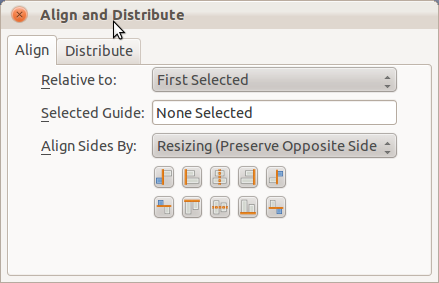
The 'Align and Distribute' dialog is your best friend. It makes it simple to ensure that your text boxes and images are perfectly aligned. Click an item as a reference, shift-click the one that you want to move or resize, and then change it as you please. Find it in the 'Windows' menu.
If bands went to conferences…
The following is a demonstration of what you might see if bands went to conferences. Click it to see the full, A0-sized, PDF version. It has been made according to the American Geophysical Union (AGU) poster presentation guidelines, which state that text should be at least 24 point in size to be readable at 2 m distance.
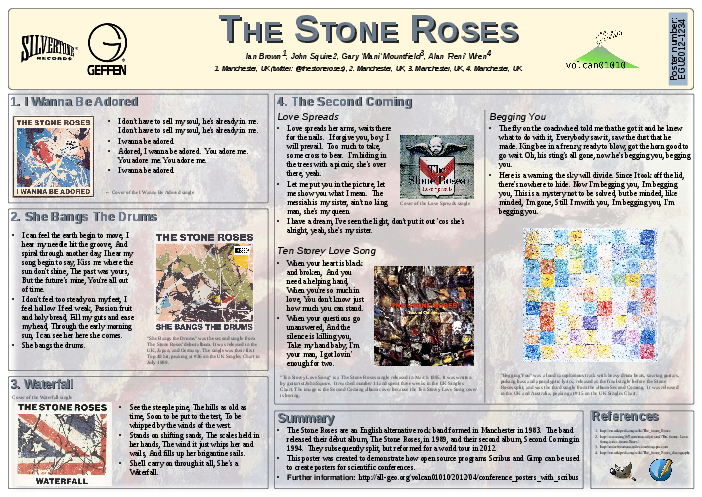
An example poster demonstrating titles, logos, text and image frames, figure captions, references and other features common to science conference posters. Click to see the full-quality PDF version (7Mb).
You can download the template file here:
Scribus_conference_template.sla (right click, Save Link As)
Prettier posters are possible, but this demonstrates what you can make fairly quickly and easily. With this template, the hard work of setting up the page and defaults has already been done for you. It has defined style settings for Title, Authors, Section Heading, Figure Caption etc. so it is just a case of replacing the text and images with your own. It doesn’t take much more work to resize the boxes and personalise the layout, fonts and colours.
The text size used in the bullet points here is actually 36pt size, which is more than AGU require. I think that most conference posters contain far too much text, so I would recommend keeping the large size. If you run out of space, then you are writing too much.
Get Scribus
Get Scribus on Ubuntu Linux via the Software Centre or by running the following command:
sudo apt-get install scribus scribus-doc
Other Linux distributions should have it in their respective repositories. Windows and Mac users can download installation files from here.
Learn More
There are some good tutorials for Scribus, including a Quick Start guide, and some video guides on YouTube, such as this one. It is worth having a look at them, as the range of options when you start can be a bit overwhelming.
To find out more about useful free/open source software for scientists, read my post ‘All the software a geoscientist needs. For free!‘
Happy poster making!
Scribus-specific tips
- Use the Story Editor (ctrl-T) to input and edit your text. Put all your headings and bullet points in the same text box and format them with the Style Manager. Make sure that you highlight all the text in a paragraph before applying a new style to it as some formatting can be applied to individual characters.
- Make images fit their frames by r-click, ‘Adjust Image to Frame‘ followed by r-click, ‘Adjust Frame to Image‘. Resize by dragging corners, holding ctrl to preserve the shape.
- Use the Shape tab (r-click, Properties) section to make text flow around your images. You can then position them on top of a box of text and Scribus will adjust everything for you.
- A red cross by your frame means that your text is over-running.
- Use ‘Columns and Text Distances’ in the ‘Text’ section of ‘Properties’ to control offset between text and frame margins. You might need to enable this option by selecting ‘Show Text Frame Columns’ in the ‘View’ menu.
- Use ctrl-shift-click to access items that are beneath others in the pile.
- Use the Style Manager (dialog labelled ‘Styles‘ in ‘Edit‘ menu) to change fonts, sizes, colours across the whole document. Local changes can be made in the Story Editor.
- Use Layers (dialog in ‘Windows‘ menu) to separate any background image from the main poster content.
- Align and Distribute is your friend.
- Lock items in place once you are happy with them (r-click, ‘Is Locked‘).
- I used Gimp to fade out the edges of the background image by following these instructions. I also desaturated the image and increased the brightness to make it less distracting.
- When you open the template file, you will get red crosses where the images should be. I didn’t include them in the file, in order to save on file size and because they aren’t my images. If you want to transfer your whole document and all the images to another machine, use the ‘Collect for Output‘ option in the ‘File‘ menu.
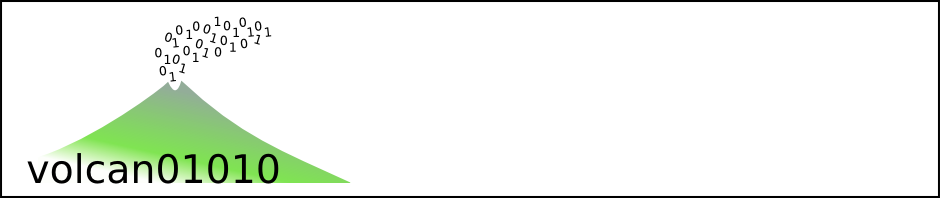

Thank you very much for the template. Have you thought of posting it to the scribus resource web site? They don’t have any template for scientific posters there, which seems to be a very bad lack.
Thanks for the template. I have some experience for posters during my master and PhD but I´m trying to do all my science stuffs in GNU software. I´m preparing my first poster using scribus and these tips seems to be very useful. Thanks again
No problem. If you are getting into free software, then I really recommend learning ImageMagick to handle basic image tasks like resizing, rotating, cropping and changing format. I posted some instructions here:
http://all-geo.org/volcan01010/2011/07/figures-with-imagemagick/
Here is my modifications which made by this template in pdf and sla:
http://rghost.net/46661276
Looks good. Thanks.
Wow! This seems to be the type of software I’ve been searching for.
It pays off to go through the learning curve. Once and for all.
Thanks for sharing.
Pingback: All the software a geoscientist needs. For free! | Volcan01010
Nice template and good hints!
I think one reason why so many are using the unsuited PowerPoint for designing posters is that there are so many templates available.
Maybe you could upload the Science conference poster template for Scribus to scribusstuff.org?
Can you please also put the images for the sample poster?
Thanks
Hi Abhinav, I didn’t put the images in because I don’t own the copyright on them. You can very easily replace them with your own. John