[Updated 09 July 2014: Previous (2012) version for reference here. Script updated for Ubuntu 14.04 based systems.]
All of my research for the past 5 years was done with free software. In this post I describe the free programs that I use every day, and what I use them for. I do not use them simply to conform to stereotypes about cheap Scotsmen. As you will see, I use them because they are portable and very powerful.
Free/Libre Open Source Software (FLOSS) allows you to make as many copies the programs as you need and distribute them as you please. This makes it portable. Any workflows or methods can be taken to different computers, different institutions or sent to friends in different countries without worries about expensive licences. For example, I use GRASS GIS instead of ArcMap, Python instead of Matlab, Zotero instead of Endnote. I also use some free (gratis) proprietary software such as Google Earth. While philosophically different to FLOSS software, for practical purposes the advantages are the same.
In this post, I have divided the programs into different categories: Operating system; Maps and Geographic Information Systems; Data Processing and Plotting; Writing Journal Articles; Conference Presentations; Programming Tools; Images, Graphics and Photos; Videos and Media; Computer Administration Tools and Miscellaneous.
I have also posted a short script that to automatically install most of this software onto a Linux machine, and I invite you to suggest any software that I may have missed in the comments.
Operating System
My current system runs a FLOSS operating system, GNU/Linux (shortened to Linux here). There are many websites about the advantages of switching to Linux and the high-profile organisations that have already done so. You definitely don’t need to be a geek to run it, but it can help to have one around to set it up in the first place.
My main reason to run Linux is the command line interface (CLI), which can be used to carry out tasks very quickly and precisely. It has the HUGE advantage that once you know the commands to do what you need, you can write them in a script and repeat the task 1000 times with very little extra effort. This makes it very powerful. It feels like your computer is working for you and most of my workflows now take advantage of this.
Of all the different Linux flavours, I chose Linux Mint 14 XFCE. It is based on the popular Ubuntu distribution so it has a wide range of software available in easily-installed packages and there are lots of helpful tutorials for it online. The latest versions of Ubuntu have a tablet-style interface; I prefer the way that Mint sets things up for the desktop. You could also try Xubuntu or Linux Mint Cinnamon instead as both are the same under the hood. Each comes as a LiveCD, so you try them out without altering your system.
The names of the Ubuntu software packages for each program are given below so that you can install them easily from the Software Centre or via the command line. Windows and Mac versions exist for most and can be found with a quick Google search.
Maps and Geographic Information Systems
- GRASS (grass): Fully-featured and extremely-powerful GIS package with both GUI and command line interfaces. It handles raster and vector data in all formats and is easily scriptable to automate workflows. I use it to create new GIS datasets from raw data e.g. by processing LiDAR point clouds, digitising field maps, image analysis of multispectral remote-sensing data.
- Quantum GIS (qgis, qgis-plugin-grass): Easy-to-use GUI-based GIS package. It is ideal for making and printing maps from pre-existing datasets. It also has a nice georeferencing tool and can be used as an interface to GRASS GIS.
- GDAL (gdal-bin): A command-line swiss-army-knife for GIS files allowing you to convert formats, change projection, join, crop and alter the resolution of raster files and much more. Includes OGR, which does the same with vector files (e.g. shape files). This is what actually does a lot of work behind-the-scenes in GRASS and QGIS.
- Proj4 (proj-bin, proj-data): Command line tools for reprojecting data points in different map projections (cs2cs). This works behind-the-scenes of GDAL.
- Generic Mapping Tools (gmt, gmt-coast-low, gmt-doc): These command-line tools for plotting publication-quality maps of geophysical data are very popular among oceanographers and seismologists. You won’t see an issue of Journal of Geophysical Research that doesn’t contain at least one figure made in GMT.
- Google Earth (instructions here): A 3D globe in your computer showing everything from the submarine mountains of the Mid-Atlantic ridge to the car parked in your street. Not FLOSS.
- GPS Babel (gpsbabel): Communicate with any handheld GPS unit, and convert formats between gpx, kml, garmin and anything else that you can think of. The Windows version has a graphical user interface.
- GPS Prune (gpsprune): GUI-based tool for editing GPS point and track data. The best feature is the ability to geotag photos then view them in Google Earth (see video here).
Data Processing and Plotting
- Python (python): An open source, cross-platform programming language. It is widely-used by scientists and is extremely versatile because it can be easily extended using addon modules such as these below. Some of the other advantages are described here. Everything that I used to do in Matlab, I now do in Python, safe in the knowledge I can take the scripts with me wherever I go. The easiest way to get Python and most of the following packages onto a Windows machine is by installing Python(x,y).
- IPython (ipython): Excellent interactive interface for Python. In particular, the IPython Notebook lets you write Python in your web browser, combining it with text, LaTeX, images, hyperlinks and videos. There are great examples the people have shared on the nbviewer website. It is going to revolutionise teaching students how to code.
- Spyder (spyder): A development environment for Python, giving it a Matlab-like appearance and with features such as code-checking, command completion and automatic display of documentation for the current command / object.
- Numpy and SciPy (python-numpy, python-numpy-doc, python-scipy, python-netcdf): Scientific and numerical computing modules for Python, allowing it to handle arrays of numbers, and the NetCDF data format.
- Matplotlib (python-matplotlib, python-matplotlib-doc): Plotting modules for Python allowing you to make all kinds of publication-quality 2D and 3D figures such as these.
- Basemap (python-mpltoolkits.basemap, python-mpltoolkits.basemap-data): Add-on for Matplotlib giving Python similar map-plotting functions to those of GMT e.g. plotting in different projections, adding coastlines or the Blue Marble image). See some examples here. It also contains the pyproj module which allows easy conversion between coordinate systems. See my post for a quick intro.
- R (r-recommended): An open source, cross-platform programming environment, with a strong emphasis on statistics. Also very powerful for geospatial data. [Added in 2012 after overwhelming support in comments below. See them for useful links.]
- SQLite (sqlite, sqlite3, sqliteman): This an open source database format. It can be accessed via the same Structured Query Language used by cutting-edge data servers, but the data are stored in a single, portable file. This allows you to perform cool queries such as getting a list of photos of samples that were collected on a Tuesday, in Scotland, and had ash in them. I am switching to storing sample data here because the data can then be accessed directly by GRASS and by Python.
- SQLiteManager (Firefox plugin): A nice viewer that lets you edit and perform queries on SQLite databases.
- XYScan (xyscan): Digitise points from plot images / maps. Ideal for getting data from old papers.
- LibreOffice Calc (libreoffice-calc): An open source spreadsheet program, and a viable substitute for Excel. LibreOffice is a slightly more independent version of Open Office. I don’t use spreadsheets that much, but it seems to do everything that I need it to. Gnumeric (gnumeric) is a quicker, but less featured, spreadsheet program.
Writing Journal Articles
- Zotero (Firefox plugin): Reference manager software. It runs in Firefox and lets you add articles to the database directly from the journal website or the results page of a Web of Science query. It has a plugin that lets you put references into Word or Writer documents and can export BibTex files, too. Also, it syncs with the cloud, so your reference library is constant across different computers.
- LaTeX (texlive, texlive-latex-extra, texlive-fonts-extra, texlive-humanities + others): LaTeX is an open source typesetting program. It is used to produce beautifully laid-out pdf documents from plain text files containing the text and some simple formatting codes e.g. section{Introduction}. The best thing is that it does referencing, section numbering, figure captions and tables of contents for you automatically. If you are about to write a thesis, then learning LaTeX will be one of the best things that you ever did. For a graphical-user-interface, try Lyx or MiKTeX.
- LibreOffice Writer (libreoffice-writer): This is an open source word processing program. This is an ideal substitute for Microsoft Word on all platforms, as it can read and write .doc and .docx files. The most important features for me, comments and track changes, work perfectly. I need these to collaborate on work with my co-authors. It also prints straight to pdf, which is nice.
Conference Presentations
- Scribus (scribus): I use this professional quality desktop publishing package to make conference posters. It is very easy to create good-looking layouts, align images and set font-themes, but that just scratches the surface of what it can do. The output is a pdf file that you can print anywhere. Read my quick-start guide here.
- Beamer (latex-beamer): Make pdf-format conference slides in LaTeX. It has all the advantages of LaTeX e.g. beautiful results, no-fussing about layout, referencing and contents all taken care of. Plus the pdf files don’t get messed up between Mac/Windows/Linux versions like Powerpoint slides can.
- LibreOffice Impress (libreoffice-impress): This is an open source Powerpoint substitute. It is definitely the weakest of the LibreOffice family. It can read and write Powerpoint files but sometimes the fonts and layouts come out differently, and it is generally a lot less slick. It does a decent job, though, and I have written a couple of lecture courses with it.
- PDF Toolkit (pdftk): Command line tool to join pdfs, extract individual pages, rotate pages and generally reshuffle pdfs.
Programming Tools
- GVIM (vim-gtk): Geeky text editor. Steep learning curve, but if you love keyboard shortcuts then give it a go. Once you discover macros you’ll be flying. Learn more here. So far, I mainly use it for LaTeX, but have recently found that it can connect to iPython to become a Python IDE.
- git (git): Distributed version control for working offline and online.
- meld (meld): Compare and merge differences between two text files.
Images, Graphics and Photos
- Gimp (gimp): The Gnu Image Manipulation Programme is equivalent to Adobe Photoshop or Corel Photopaint. The interface takes some getting used-to, but it is very powerful.
- Inkscape (inkscape): Inkscape is a vector graphics package equivalent to Adobe Illustrator or Corel Draw. It’s fast, light, and a joy to use.
- Image Magick (imagemagick): Command-line tools that allow automatic or batch processing of image files: resize, rotate, label, crop, change format etc. See my post about it here.
- Shotwell (shotwell): Photo viewing programme a bit like iPhoto on a Mac, allowing you to view your images using tags, ratings and events. Ideal for organising field photos.
- Hugin (hugin): Panorama / photo stitching software. If you have to scan a map in many parts, it’s good for joining them up again.
- Dia (dia): Software for drawing flowcharts and other structured diagrams.
Videos and Media
- VideoLan Player (vlc): Play video files in almost any format that you can think of.
- Openshot (openshot, openshot-doc): Simple video editing.
- avconv (libav-tools): Command-line tool to change the size, framerate, format etc. of videos. Good for extracting the soundtrack as an mp3. Great for chopping out clips of sounds or videos. This used to be known as ffmpeg.
- Audacity (audacity): Edit mp3 and other sound files.
- Sound Juicer (sound-juicer): Rip CDs to MP3 or other formats.
- Youtube Downloader (youtube-dl): Command line tool to download youtube videos to watch offline.
- Get iPlayer (get-iplayer): Command line tool to download BBC iPlayer programmes to watch offline (only works within the UK).
Computer Administration Tools
- Ubuntu Restricted Extras (ubuntu-restricted-extras): By default, Ubuntu only ships with open source software. This package installs commonly-used the proprietary tools such as Flash video, Microsoft fonts and MP3 codecs.
- Open SSH (openssh-client, openssh-server): Connect securely to your machine across the internet without the fuss of a VPN. Log in with a terminal to see how jobs are getting on, or use a secure FTP program such as WinSCP to copy files.
- Rsync (rsync): One-way synchronisation over SSH. I use this to automatically back up my desktop to the department server. It knows which files have changed and only sends the differences, so it runs very quickly.
- Unison (unison): Two-way synchronisation between computers over SSH. I use this to sync the files on my netbook with my desktop machine each day.
- Dropbox (dropbox): File-syncing in the cloud, if you don’t mind the NSA reading your files.
- EncFS (encfs, gnome-encfs-manager): Encrypt individual folders on your hard drive to keep confidential data (client data, student marks) if you lose your laptop. Command line, but much easier with the graphical manager.
- Baobab (baobab): Nice graphical disk usage program. See which folders are taking up most space.
- WINE (wine): Lets you run Windows programs on a Linux machine. Some people use it to play games or other complicated software, but it can be a bit hit-and-miss. I use to run the simple panorama-making software, Autostitch, which works perfectly.
Miscellaneous
- Skype (skype): Free phone calls (with video) over the internet. The “Partners” repository should be enabled in the Software Centre before installation. Not FLOSS.
- Adobe Acrobat Reader (instructions below): Evince, the pdf reader that comes as standard with Ubuntu is great for reading pdfs. But to add comments, make corrections, or fill in forms you need the Adobe version. Not FLOSS.
- Stellarium (stellarium): See what’s in the night sky above. Still cool despite the invention of the Google Sky Map app.
- Hotot (hotot): Twitter client that lets you view your lists in different columns.
- Adblock Plus (Firefox plugin): The internet is a much faster and less cluttered place without adverts.
- Pocket (Firefox plugin): Save articles from the internet to read later, and have them synchronised with your phone.
Installation script
The following script will install most of the above software onto a freshly-installed Ubuntu 12.10 machine. First ensure that the ‘universe’, ‘multiverse’ and ‘partner’ repositories are enabled in the Software Centre.
# Maps and GIS software sudo apt-get install grass qgis qgis-plugin-grass gdal-bin proj-bin proj-data gmt gmt-coast-low gmt-doc gpsbabel gpsprune # Data processing sudo apt-get install spyder python-numpy python-numpy-doc python-scipy python-matplotlib python-matplotlib-doc python-mpltoolkits.basemap python-mpltoolkits.basemap-data r-recommended sqlite sqlite3 sqliteman python-netcdf # Upgrade to the latest IPython notebooks sudo apt-get install python-pip sudo pip install --upgrade ipython sudo pip install pygments # needed for qt console # Others sudo apt-get install baobab dia dropbox scribus texlive texlive-latex-extra texlive-humanities texlive-fonts-extra texlive-lang-other latex-beamer gimp git hotot inkscape imagemagick libav-tools meld pdftk shotwell vlc openshot audacity sound-juicer youtube-dl get-iplayer ubuntu-restricted-extras openssh-server unison wine stellarium skype hugin vim-gtk xyscan # Adobe Reader (uses gdebi to install dependencies) cd /tmp wget http://ardownload.adobe.com/pub/adobe/reader/unix/9.x/9.5.5/enu/AdbeRdr9.5.5-1_i386linux_enu.deb sudo apt-get install gdebi sudo gdebi AdbeRdr9.5.5-1_i386linux_enu.deb # EncFS manager (from external repository) sudo add-apt-repository ppa:gencfsm/ppa sudo apt-get update sudo apt-get install gnome-encfs-manager
What have I missed?
These are the tools that I use in my day-to-day work as an academic geologist. I’m sure that there are plenty more for things like processing seismic data that I have missed. If you know any, please add them in the comments.
Just make sure that they don’t cost anything; don’t you know how copper wire was invented?
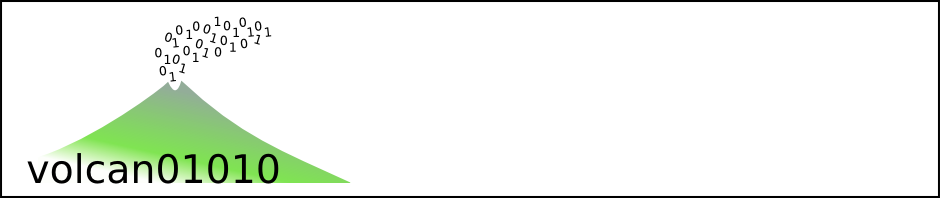

You seem to be missing a section for internet tools. What web browser are you using? Blogging software? Twitter client? Et cetera. Unless, of course, the internet is not something you use day-to-day for science.
Fair point.
In response to the questions I use:
– Firefox, because I like a lot of the plugins.
– I type up blog posts in Libre-Office Writer then tweak them in WordPress. I’d love recommendations for blogging software, especially if it sorts out images and captions. It can take ages to do the tweaking by hand.
– For Twitter, I used to use the Echofon plugin for Firefox, but since upgrading to Ubuntu 11.10 I use the built-in client, Gwibber.
Hey man,
Looks nice! Have been thinking about getting my Ubuntu on for a while, so will have a play and see.
Other programs you may like for your list are Mendeley a dynamite referencing program which kicks Endnote’s bum. As soon as I download a pdf through my browser, Mendeley picks it up, copies it to its own referencing subfolders, and searches for the doi. It usually gets the more modern papers correct first time, but the older ones may need a hand. Simply copying the doi from the paper does it quickly. Mendeley is especially useful if you are a LaTeX user, as you can easily use it to compile a BibTex file as you go. I therefore store all my references in one library file and point my LaTeX document to it. The actions I have just described need setting up, but are easy to do so.
Secondly, I hear (but have yet to play with) that Blender as a piece of freeware renders some beautiful graphics, both stills and animations, which I would use in talks to get the ooo’s and ahhh’s from the audience like a collection of candy floss induced kids on fireworks night. I am told the initial learning curve is very steep and I have yet to undertake it myself so I can’t offer help, but having seen the results, it is definitely something that you’d appreciate.
M
John, a great review. Python is quite a steep learning curve to eclipse Matlab. In this instance I would suggest that R has now come of age, and with ggplot, is now a viable replacement for most of the work that we ever did in Matlab. It is especially powerful in its use of frames for loosely structured data and I also like the way it can built into a broader, simpler scripting environment such as python if necessary. This abstracts the computational part of the knowledge discovery from the software engineering part.
Also, internet tools are a two-way street and a vital (and free) source of scientific data. eg. Felt Earthquake Moment countouring using text mining on geotagged twitter feeds.
This R geospatial tutorial is a good place to start:
http://www.nceas.ucsb.edu/scicomp/usecases/CreateMapsWithRGraphics
Nice list – I like it. But for my work (I am not a geoscientist, but I am still working with spatial data…) there are two programs I do not want to miss:
1) for statistics (spatial as well as “traditional”) as well as writing simualtion models: R (http://www.r-project.org/) is the optimal choice: flexible, powerfull, expandable – everything one needs. And for spatial tasks: CRAN Task View: Analysis of Spatial Data (http://cran.r-project.org/web/views/Spatial.html)
2) for writing code / literal programming, I use emacs + org-mode + ess – the perfect combo.
Cheers,
Rainer
GRASS and QGIS are my favourites!
Paraview…another great tool for visualizing your data/simulation results.
Great article. I posted a news item about it on GoGeo, i think many of the GoGeo visitors would find it very interesting. Hope this is ok with you. Link to news item on GoGeo here: http://www.gogeo.ac.uk/gogeo-java/resources.htm?&cat=2&rid=3594
A great post. I’ll have to take another swing at Linux at some point.
A few Windoze-based free (gratis) programs I use for general day-to-day stuff:
Paint.net – a powerful image & photo editor.
Filezilla – a useful FTP client. It’s available for Windows, Linux and Mac and the source code is available for self-compilation. They also have an FTP server program available for download.
Awesome summary John, I’m particularly happy to see the OSGeo.org apps in there 🙂 You have really quite a toolkit in your list – imagine how hard it would be to find even a good set of non-free tools and manage them in a similar fashion! The efficiency of setting up a system with Linux tools especially is no comparison for the download, click, install … one .. at .. a .. time .. approach for Windows/Mac.
Best wishes from Western Canada,
Tyler
Thank you John for your post. With gvSIG CE (www.gvsigce.org) you can also use functionalities of Grass GIS and SAGA. gvSIG CE is a community driven Open Source GIS project based on gvSIG OADE.
Functionalities of GRASS GIS and SAGA can be added to the SEXTANTE Toolbox: http://gvsigce.sourceforge.net/forums/viewtopic.php?f=3&t=547. You will see all the available raster- and vector tools from SEXTANTE, SAGA, GRASS GIS and gvSIG CE which all together are currently 760 algorithms.
Best regards!
Jose
i found mendeley to be statistically indistinguishabe from a shuffle function.
Where do you get geo journal formats for zotero (e.g. chem geol or GCA)?
The Zotero Style Repository has files for lots of different journals. Most journals that I use are published by the AGU, Springer or Elsevier, so if you can’t find the specific journal, then you can search for publishing house styles e.g. American Geophysical Union, Springer Author Date, Elsevier Harvard with Titles. You can use these within a word processor.
For LaTeX articles, you can download templates and bibliography files from the Instructions for Authors sections of the publishers’ websites. Follow the links to AGU, Springer and Elsevier.
Excellent post, John. There is not much to add here. I tend to think that OpenOffice/LibreOffice is quite a bloated (and who needs a spreadsheet anyway when you can use ASCII files and awk). However, whenever I really want to use a spreadsheet program I tend to use gnumeric. Another invaluable tool is meld a graphical diff tool which can also talk to subversion repos. Since others also mentioned R, I’d like to point out that you can use R from python.
Cheers
magi
Great summary – I use a lot of these myself, but on Mac OSX; also GNU Octave as a Matlab compatible alternative (runs most .m scripts) – amazingly powerful, but command line only. Having used both, I’d say Octave is an easier transition than moving to R unless you’re doing some heavy duty statistical work. Hugin is – a nice panorama stitcher – also good for stitching scanned historical maps, pdfsam (pdf split and merge) is indispensable. I have a largely unused Ubuntu partition – maybe I’ll try your installation script ……. nice
Best, Stu
Thanks Stuart,
I played with Octave, but when I couldn’t get my old Matlab scripts to run I gave up. Perhaps I should have persevered more.
Your pdfsam is equivalent to the pdftk on Linux (Ubuntu package: pdftk). I agree that being able to chop and shuffle pdfs is very handy.
I can only reiterate and reinforce what Stuart said:
hugin (http://hugin.sourceforge.net/) is a really great stitching program, for both panoramas and mosaics. It gives you full control OR does each step automatically, which is really cool!
Another vote in favour of Hugin as a panorama-editor and photostitcher. Can be a bit of a resource hog in the windows ports, but just use the native Linux packages. Is a photo-stitcher possible that isn’t a resource-hog? FLOSS! Arrr!
Great compilation.
For those who are happy using Windows Operating System and not sure of trying a different OS, GRASS may not be a cake walk, though I personally bet on it.
Starting with OpenJUMP, gvSIG and Qgis may convince the novice, who later might end up using GRASS as it is THE most versatile FOSS GIS.
Excellent post. About the transition to R, I would like to point out that there is an excellent GUI version available to the Debian family (to which Ubuntu belongs, as well as MEPIS 11 that I use) called RKWard.
Some other useful links…
geopy: A Python module for geocoding. It converts addresses and placenames to Lat/Lon coordinates. It even knows mountains and volcanoes, too.
Natural Earth data: A public domain GIS dataset containing both raster and vector data. Great basemaps and for adding country outlines, glaciers, rivers and towns to your data.
Great list, thanks John! The script is awesome too.
A couple of years ago I set about trying to collect geoscience FLOSS into a couple of Wikipedia pages: List of free geology software and List of free geophysics software, following the format of other similar pages. I thought you and others might be interested in those.
In the wiki vein, I’d also recommend installing your own local instance of MediaWiki as a way to store all your notes and research. It might sound a bit over-the-top, but I’ve found it a tremendous way to build and maintain a minimally organized, densely linked cluster of notes. It stores and renders images and equations nicely too. There’s a little overhead though, so it’s not recommended for Linux or HTML noobs (then check out TiddlyWiki).
Cheers,
Matt / @kwinkunks
Thanks Matt, I hadn’t seen those pages before. Useful stuff.
I like this post.
The one bit of geoscience software I haven’t been able to find as FOSS is 3D viewers (not 2.5D), and resource estimation software in the vein of Datamine/Surpac/Vulcan. Has anyone seen anything like that around?
NIce list John
For geosci plotting, our Geosci IT team have packaged openstereo. This is written by the Brazillian group on Python, Matplot and numpy and *rocks* despite lack of an instruc. man. (that’s open source for you!).
Great list! I just finished teach a semester long “research tools” course for first year graduate students in an Ocean Mapping program. Way to much material to really get depth on the topics and you list many I didn’t get to. Bash, Python, Emacs, org-mode, qgis, google earth, SQlite, XML, proj, gdal, matplotlib/numpy and parsing binary data. Sadly, I missed some big tools like GMT, MB-System, basemap for matplotlib, using checksums to validate data sets, etc.
mercurial project for all the class documents… 99% emacs org-mode. Audio for all 26 classes is online.
19 videos on YouTube for a total of 7.5 hours of screen casts recording working in Ubuntu 11.04.
Wow! There is a huge amount of information there. Thanks. I’ll pass that on to a few folk that are starting to learn Matplotlib.
Pingback: All the software a geoscientist needs. For free! | Ubuntu-News - Your one stop for news about Ubuntu
Pingback: All the software a geoscientist needs. For free! | Ubuntu-News - Your one stop for news about Ubuntu
Nice list, worth giving a IPython a look, the recent development of the Notebook, is powerful giving you output and code inline.
The Anaconda Community Edition Python distribution is a good base for getting the Scientific Python stack particularly for 64 bit Windows systems.
Also if you want a simple and easy way for working with shapefiles in Python, I have found pyshp very useful.
Wow! That GRASS iPython notebook is very cool. I’ve not yet started using them, or using GRASS via Python, but it looks like The Future. Very powerful.
I’ve used the Basemap libraries to plot shapefiles via Python, but haven’t tried any manipulation. Thanks for the interesting comments.
LyX (www.lyx.org) is missing from the “Writing Journal Articles” (and “Conference Presentations”) sections.
Thank you, Nikos
I’ve added it now. I mainly use LaTeX from the command line and edit the tex files by hand. I’ve also heard people speak highly of MikTeX as a graphic interface for LaTeX on Windows machines.
Pingback: All the software a geoscientist needs. For free! | All Around GIS
Dear John
Iam from Iraq and now I continue my PhD study in Geophysics in Mosul University . I need to free software which can make and draw geological cross-section and geological fence diagrams for sub-surface lithology.
Thanks with my best regards.
Ayman
Hi Ayman,
I’m not sure what the best choice for this would be. Matt Hall made a list of other geological software on Wikipedia (see his comment above).
GRASS GIS can plot 3D data e.g. points, planes, volumes, so you might be able to do what you want with that. If you want software to just ‘draw’ the sections, rather than ‘plotting’ real data, then I would use Inkscape, which is a vector graphics package (see above).
Sorry I couldn’t be more help,
John
Pingback: QGIS on the FLOSS Weekly podcast | Volcan01010
Great box of resources. Thanks for sharing.
Do any of you know freeware to draft stratigraphic columns and logs of boreholes to be compiled in cross sections?
I will be posting some when I find the locations…
Thanks.
Alberto, this is something that I have often searched the web for. I haven’t had a lot of success!
The ones I had found that do something are:
PSICAT: last update 2007. You might be able to get source from the author.
http://portal.chronos.org/psicat-site/
SedLog: free/shareware actively used by Gary Nichols and his group at Royal Holloway Univ of London. No idea on availability of source.
sedlog.com
Please do post back if you find anything.
Ben.
Thanks Ben,
I didn’t know about either of them. If you let Matt Hall know, he may add them to his Wiki lists, too (see his comment).
John
Alberto,
I haven’t used this, but Interdex (http://www.visidata.com.au/) might do some of the things you’re asking, particularly drill log plotting.
Sedlog only does your strat columns, it runs as a java package, and you can include as much or as little info as necessary.
Here’s a great list of Open Source hydrology and hydrogeology software from the USGS Water Resources group.
http://water.usgs.gov/software/lists/alphabetical
Thanks to Cian Dawson via Twitter for the link.
Excellent!Thanks a million, John!
Thank you for nice list. it is very useful for all……
M.Venkateshwarlu
Thanks for the list. I think the graphical diagramming software Creately should be included in this list under graphic tools
Thanks, very helpful article. But I think a free bar code generator is also necessary for geoscientist.
Such a great list with useful and free software tools, thanks for sharing! In terms of conversions so users can have routes displayed, I would recommend this online program http://kml2gpx.com/ that works also vice versa, to make gpx to kml format.
The British Geological Survey have recently released a free simple 2D litho-stratigraphic map and cross-section construction tool. It can also display simple borehole logs.
It is called Groundhog Desktop.
http://www.bgs.ac.uk/research/environmentalModelling/groundhogDesktop.html
It is not open source, but is available to use under the UK’s Open Government Licence, so it is OK for commercial use.
Thanks.
What is a good program to make schematic geological cross sections and stratigraphic columns?
Cheers.
I didn’t see the above comment – whoops!
Hope it is useful to you!
Thanks, very helpful article. But I think a free bar code generator is also necessary for geoscientist.
Pingback: All the software a geoscientist needs. For free! | The Spatial Blog
The “Midvatten plugin for QGIS” is an open source alternative to plot borehole logs in cross sections.
https://sites.google.com/site/midvattenpluginforqgis/usage/4-plots-and-reports#TOC-Create-section-plot-introduced-in-plugin-version-1.1-
http://hydrogeotools.blogspot.se/2014/01/section-plot-in-midvatten-plugin-for.html
The examples shows borehole strata (qgis vector layer), groundwater levels (database table) and ground surface (from raster). But you may plot any raster data in the section plot (e.g. a raster describing the boundary between lithologic units).
Superb! I’m really glad you’ve got those points of view. Have you ever tried viking, openstereo, stereonet, flowlines, 3dstrain, rotating clasts, shearbox, shearfabric, straintheory, stressvstrain, SAGA GIS, gvSIG, darktable and recordmydesktop (on Ubuntu is better kazam)?
You sould try also ggtern, geophys, ggplot, Bchron, dplR, chron, geoscale, ggmap, GSIF, soilDB, soilphysics, soilprofile, SoilR, soil.spec, soiltexture, soilwater, sharpshootR,sharpshootR, soilDB, GISTools, diffractometry, gPCA, maps, mapproj, mapplots, NORRRM, npsp, parfossil, PrevMap, FusedPCA (R packages) and Blender too.
Have a splendid day and thank you for sharing your experiences.
Thanks Max,
I hadn’t seen most of those. The R packages are nice, especially ggtern. I mainly use Python but I haven’t seen anything as good for making ternary plots.
Cheers
John
Pingback: End-September update | BabelFlysch
Flow by Proquest is a new reference manager and by far my favorite that I’ve come across. I’m someone that spends more time researching ways to be productive then actually being productive, and Flow has been the best reference manager I’ve tried so far.
Informative piece , Apropos , if others is looking for a service to merge some PDF files , I found a tool here http://goo.gl/6zQolJ
Hi,
I am looking for a free and legal software for automatic selection of simlar objects (e.g. lines with similar shape) from a a particular picture with different elements.
THanks!
Hi Juan,
I would recommend FIJI (also known as ImageJ) for quantitative analysis of images. I have used it to measure size distributions of volcanic ash particles before.
Cheers
John
Great resources for geoscientists. Recently came across an application called FreeMAT, a free application similar to commercial applications such as MATLAB. FreeMAT website http://freemat.sourceforge.net
Have you come across or used any 3D geological modelling software? Something like Rockworks or Geomodeller 3d? I’ve heard of Geoblock or Noddy, but I’m not sure how they hold up. Any ideas?
Hi Jakob, I haven’t used any 3D modelling software, sorry. You might find some links and other ideas on the Wikipedia list of free geology software.
Hope that helps,
John
Excellent post! Great site thanks John
Hi everyone,
I’m looking for Surpac 6.5.1, so how can I get it?
Thanks
La Terre est unique comme l’est l’homme; chaque paysage reflète de sa beauté: les roches et l’eau issues de divers mouvements, …
Pingback: The Pain of Geology Software – Smart Arts Fund